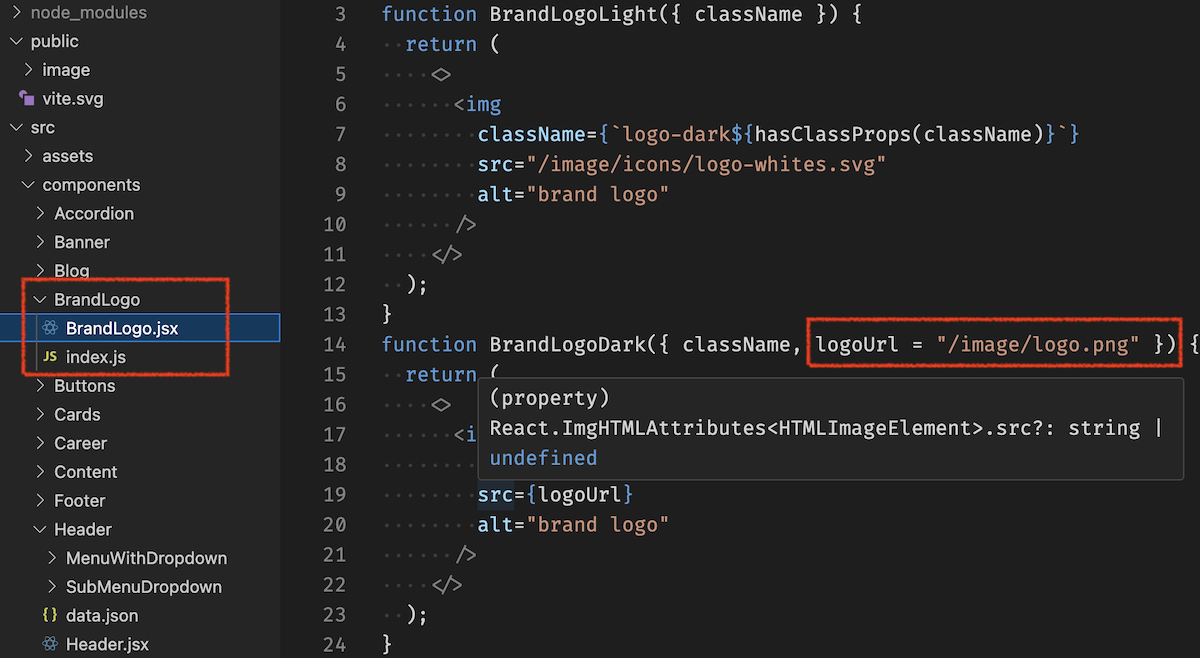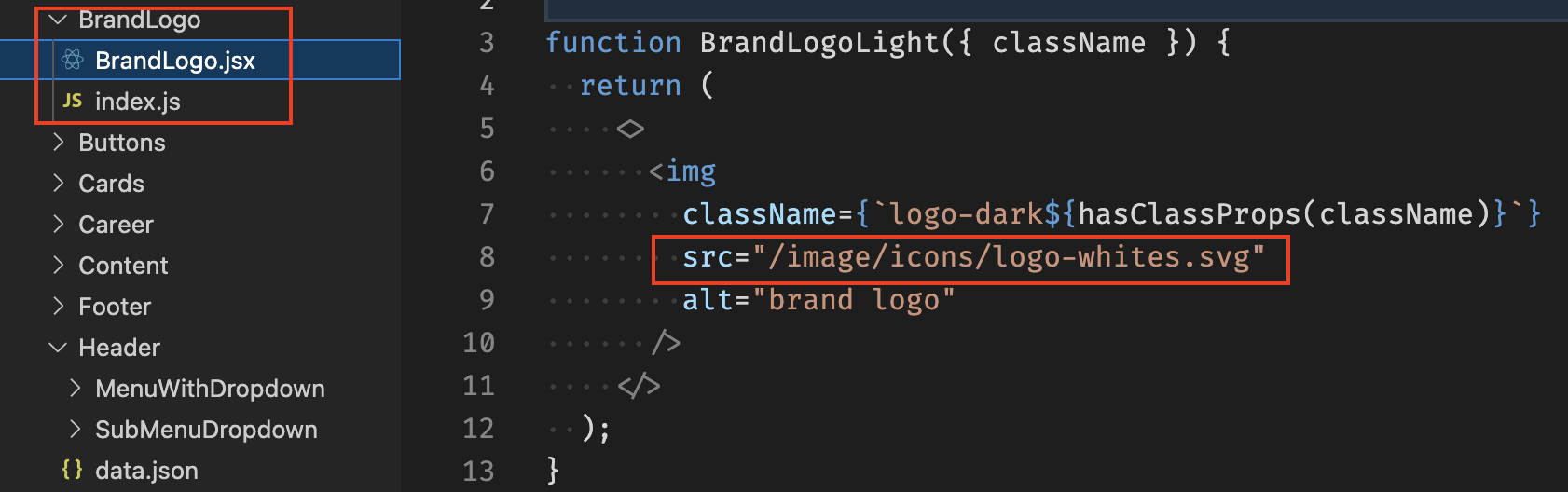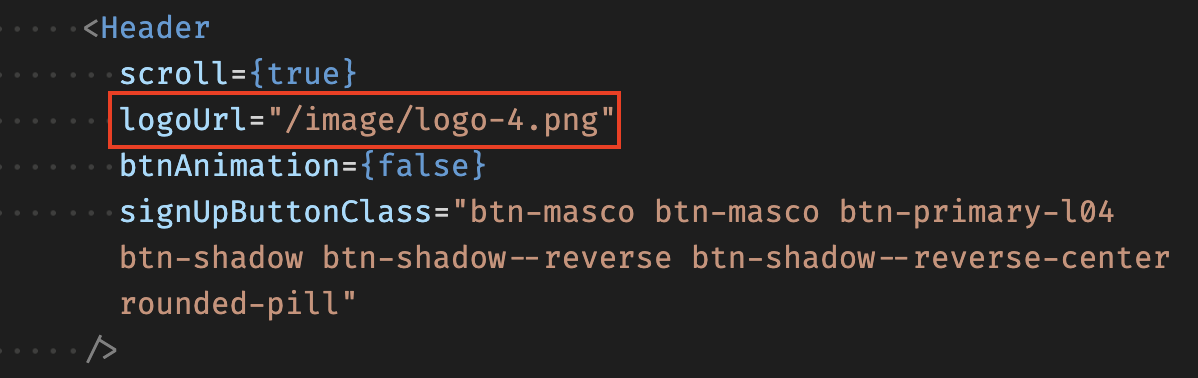Documentation
Masco - Saas Software Startup React
Thank you so much for purchasing our item from themeforest
Installation
Hello! Welcome to Masco's official documentation. Simple,
Flexible, ready to use React Template which will bring you so
much closer to your end goals. Let’s dive in.
Prerequisites
React is constructed leveraging
Node.js.
as its foundation. To initiate your journey with React, it's
essential to have an up-to-date version of Node.js and
Yarn
installed on your machine. For managing routing within your
React application, the employment of
React Router DOM
is necessary.
Installing Development Environment
We require many packages (dependencies) to run our site.
Move into /masco-react (project root) directory and run
command below.
yarn
After the installation, you should have a folder named
/node_modules in the project root directory..
How To Run Development Server
To start our development server run command below:
yarn dev
Open your browser and visit
http://localhost:3000!. You should see a page like
below.
Voila! You are a genious. Now
open the code editor and start hacking!
CLI Commands
Some useful commands to work with the project.
1. yarn dev to Start
development server at
http://localhost:3000
2. yarn build for
Generating production build
3. yarn serve To
serve build files at
http://localhost:9000
File Structure
Follow the steps below to setup your site template:
-
Unzip the downloaded package and open the
/masco-react folder to find all the
template files. You will need to upload these files to your
hosting web server using FTP or localhost in order to use it
on your website.
-
Below is the folder structure and needs to be uploaded to
your website or localhost root directory:
masco-react/src/style - Sass filesmasco-react/src/pages - All pages-
masco-react/src/routes - Routes files
-
masco-react/assets/image - Images files
masco-react/index.html - Root file
-
You should upload all or specific React files as per your
need.
- You are good to go for adding your content now!
Sass
We have added SASS .scss files in template. If
you know how to use SASS you can change sass files and compile
the css as well. You can find sass file here -
src/style
Open the src/style and Edit any file according to
your needs. If you need more Advanced Setup then you can Edit
the Respective Files yourself which have been branched inside
the same Folder. It is completely at your discretion only to
include the Required .scss Files you need to
minimize the amount of CSS & including only the Styles of the
Blocks you need. This can be setup in your
main.scss File.
Color Customization
You can change your Website's Colors by modifying following
variable inside style/abstract/_colors.scss
Available Variables:
$primary-hex: #3147FF;
$l2-primary-hex: #A259FF;
$l2-secondary-hex: #0A102F;
$l3-primary-hex: #FFC900;
$l4-primary-hex: #4B2AAD;
$l5-primary-hex: #FF9966;
$l5-secondary-hex: #1B1C1D;
$l6-primary-hex: #3147FF;
$l7-primary-hex: #191919;
$l7-secondary-hex: #A259FF;
$l8-primary-hex: #C1FF00;
$l9-primary-hex: #324438;
$l9-secondary-hex: #F4B905;
$l10-primary-hex: #2D2B92;
$l10-secondary-hex: #FFD874;
$black: #0A102F;
$white: #FFFFFF;
$offwhite-hex: #FAF9F5;
Logo Settings
1. Replace logo with same name:
You can update the logo by simply replacing it with a new logo
of the same name.

2. Replace default logo along with logo name:
You have the option to modify default logo and its name. All
you have to do is substitute the custom name at this location.
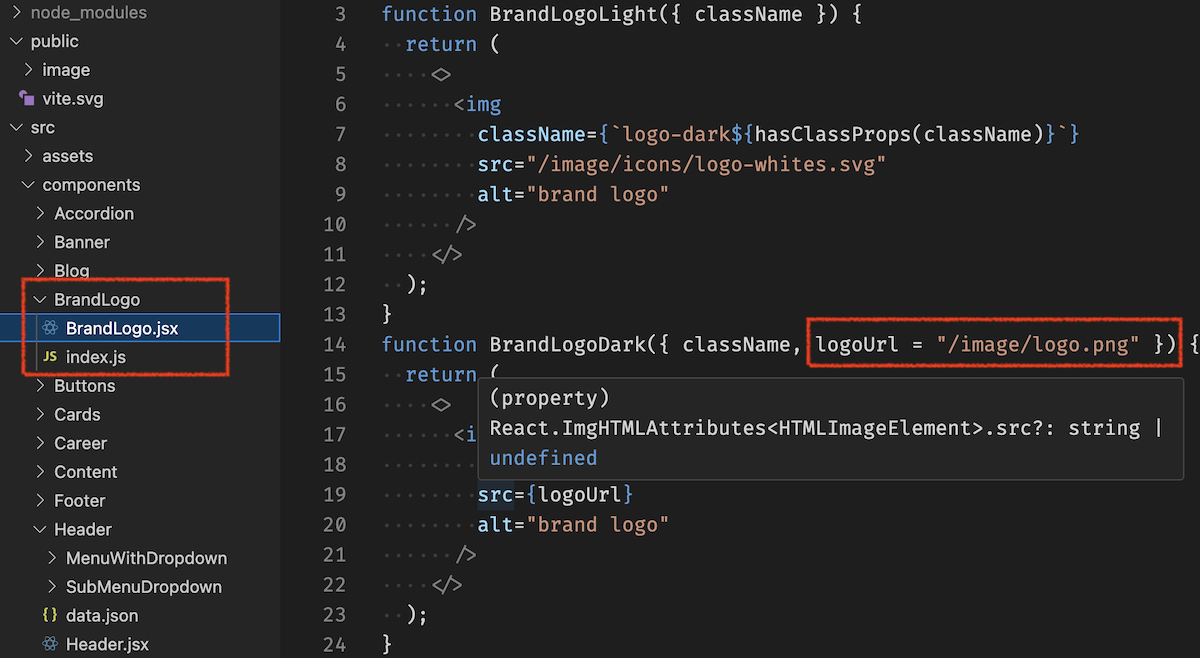
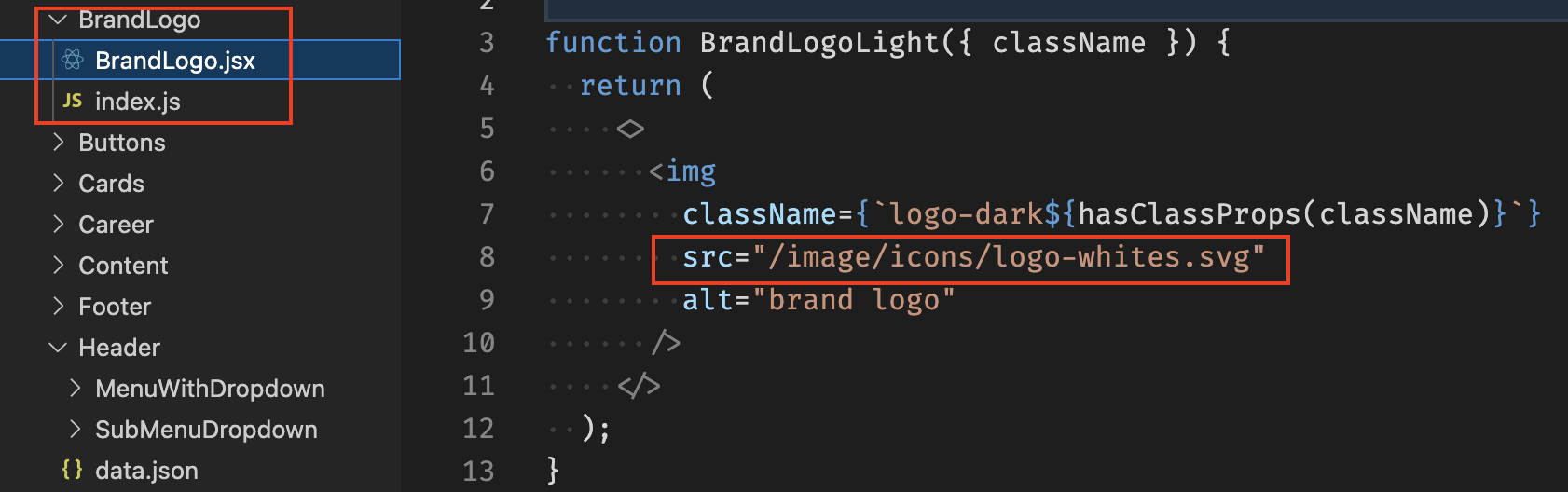
3. Pass the custom logo as props:
You have the option to pass the custom logo in the header
component.
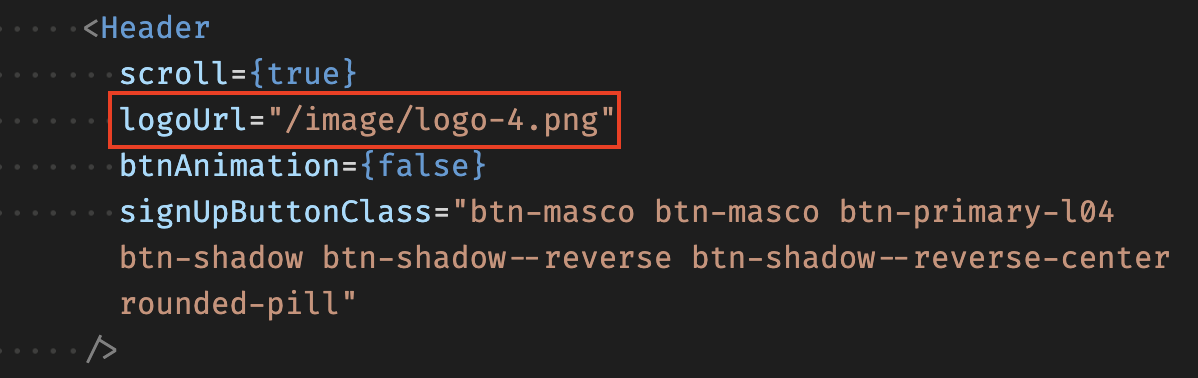
Type of logo:
You have the option to make use of the 'white' property in
order to acquire the dark version of the logo. This can be
achieved by following the provided method. The logo will be
white by default.
<BrandLogo type="white" >
Layout
Documentation and examples for header, footer, grid
Content
Documentation and examples for displaying typography, table,
image and video and more..
Typography
Documentation and examples for typography, headings, body
text, lists, and more.
Headings
| Heading |
Example |
<h1></h1>
|
h1. Heading
|
<h2></h2>
|
h2. Heading
|
<h3></h3>
|
h3. Heading
|
<h4></h4>
|
h4. Heading
|
<h5></h5>
|
h5. Heading
|
<h6></h6>
|
h6. Heading
|
Text
Make a paragraph stand out by adding .text
Lorem Ipsum is simply dummy text of the printing and
typesetting industry. Anim pariatur cliche reprehenderit, enim
eiusmod high life accusamus terry richardson ad squid.
<p className="text">
Lorem Ipsum is simply dummy text of the printing and typesetting industry. Anim pariatur cliche reprehenderit, enim eiusmod high life accusamus terry richardson ad squid.
</p>
Inline Text elements
You can use the mark tag to highlight text.
This line of text is meant to be treated as deleted
text.
This line of text is meant to be treated as no longer
accurate.
This line of text is meant to be treated as an addition to
the document.
This line of text will render as underlined
This line of text is meant to be treated as fine
print.
This line rendered as bold text.
This line rendered as italicized text.
<p>You can use the mark tag to <mark>highlight</mark> text.</p>
<p><del>This line of text is meant to be treated as deleted text.</del></p>
<p><s>This line of text is meant to be treated as no longer accurate.</s></p>
<p><ins>This line of text is meant to be treated as an addition to the document.</ins></p>
<p><u>This line of text will render as underlined</u></p>
<p><small>This line of text is meant to be treated as fine print.</small></p>
<p><strong>This line rendered as bold text.</strong></p>
<p><em>This line rendered as italicized text.</em></p>
Icons
Font Awesome 6 icons are supported in
Demox.
<i className="fa-solid fa-arrow-up"></i>
<i className="fa-brands fa-twitter"></i>
<i className="fas fa-credit-card"></i>
<i className="fa-brands fa-facebook-f"></i>
FAQ
A FAQ is a list of frequently asked questions (FAQs) and
answers on a particular topic.
Yes. You can customize our items to fit the needs of
your end product
Royalty free means you just need to pay for rights
to use the item once per end product. You don't need
to pay additional or ongoing fees for each person
who sees or uses it.
Please note that there may be some limits placed on
uses under the different license types available on
the marketplaces.
The item is what you purchase from Envato Market.
The end product is what you build with that item.
- You can buy a web template, add your text and
images, and use it as your website.
- You can buy an HTML site template, convert it to
WordPress, and use it as your website (but not as a
stock template for sale).
Contact through ui8 support
.
Source & Credits
Images:
Fonts:
- Icons Font Face
- Custom Icon Font
- Typography Font
Packages:
- bootstrap 5
- react-bootstrap
- react
- react-dom
- react-router-dom
- react-slick
- react-modal-video
- slick-carousel
- sass
- aos
- react-isotope
- isotope-layout
Changelog
See what's new added, changed, fixed, improved or updated in
the latest versions.
Version 1.0
Initial Release